Configuration
In this blog, we’re going to discuss configuring an iPhone for Mobile Workforce Automation (MWA) and applying and/or updating patches.
Configuring an iPhone for a Mobile Workforce Automation (MWA) app typically involves several steps, including downloading and installing the app, setting up any necessary permissions, and configuring the app to work with your organization’s specific requirements.
It’s important to note that the specific steps and requirements can vary depending on the MWA app you are using and your organization’s policies. Always follow the guidelines and instructions provided by your organization’s IT department or the app’s developer for the most accurate setup process.
Section on Patches
The link below will take you to the My Oracle Support Patches tab with a dynamic up-to-date list of released MWA related Patches by Code Sets. MWA 12.2 patches have the code set of MWA C, while MWA Release 12.1 will be Code Set MWA B and Release 12.0 being set to MWA A. Please keep in mind it is very important to also maintain the Product Patches for which you are using MWA for. For example, if using Warehouse Management Product with the MWA, then you will need to maintain the WMS Patches as well. Product specific Patches such as WMS and INV(Inventory) will resolve memory leaks along with other product specific performance issues seen while using the MWA Product.
Please note that you can edit the search results to meet your specific needs (for example to change the platform or language) by clicking the Edit Search link on the top right of the Patch Search Results frame.
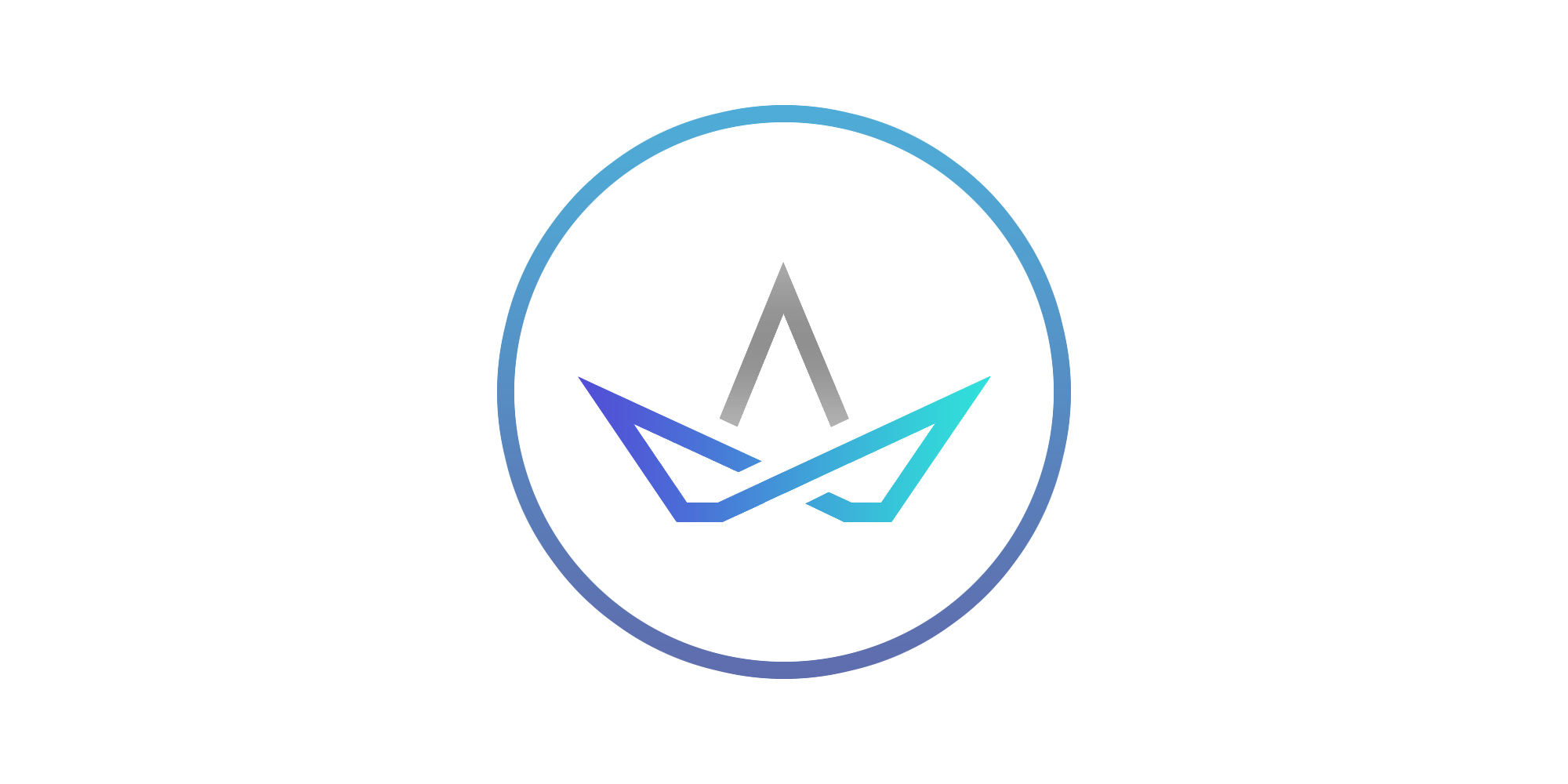
Navigate to the below link for patch list based on your release:
1> Patch Home
2> Under the “Product or Family (Advanced)" Select Mobile Applications Server under product
3> Choose EBS Release
MWA Advanced Configurations
With customer's running their EBS Applications in complex configurations that have complex advanced network topology, support may see many different attempts to run MWA in these configurations.
MWA does not efficiently work with complex advanced configurations. Development does not officially certify MWA in these advanced configurations.
The standard supported configuration for MWA is to run on a single middle tier with a single or multiple MWA Dispatchers and the MWA Telnet Servers on the same middle tier node. MWA does not support failover functionality. MWA cannot be run under multiple middle tiers unless used in a shared Oracle Applications $APPL_TOP. With a shared Oracle Applications $APPL_TOP, you can run MWA on multiple middle tiers as long as there is a primary MWA middle tier for which the MWA telnet servers can be pointed to when using the MWA Shared Oracle Applications $APPL_TOP commands.
If running MWA outside the standard given configurations, you do so at your own risk as Support will not be able to assist in trouble shooting those complex advanced configurations. For further information for running MWA with a Oracle Shared $APPL_TOP, see Section 8 How to use MWA in a Shared APPL_TOP environment in this document.
A number of the issues we see when MWA is used in an Advanced Configuration include forms of network-related issues with the MWA ports in use, such as CLOSE_WAIT's and TIMED_WAITS. These will tend to be related to Advanced Network Architecture.
When using Hardware Load Balancers, MWA connections tend to ramp up and cause MWA to crash or be bounced more frequently than needed. this is caused by Hardware Load Balancers tracking the MWA ports for being 'Alive' or 'Heartbeats.' Each time Hardware LBR checks the MWA ports, an added unauthenticated connection is added to the MWA.
Hardware LBR's will also cause the logs to fill with “Broken Pipe" type errors. You can expect Random User Disconnections and can experience unexpected Login and Logout issues with settings and configurations of the Hardware Load Balancer. You will also see added Inactive MWAJDBC connections.
When running MWA on multiple middle tiers when not using the MWA shared $APPL_TOP commands and configuration, you can have data corruption, users seeing 'Already signed on' and/or user-connection related issues.
Note: The setup of the Load Balancer and setting of the Routing rules are supported through the Vendor of the LBR. MWA support is NOT familiar enough with Load Balancer to advise on LBR configurations required.
MWA GUI and Device Configuration
The common issue with MWA GUI is due to not having the startgui.cmd set correctly. This means the Java command path must be all on one line.
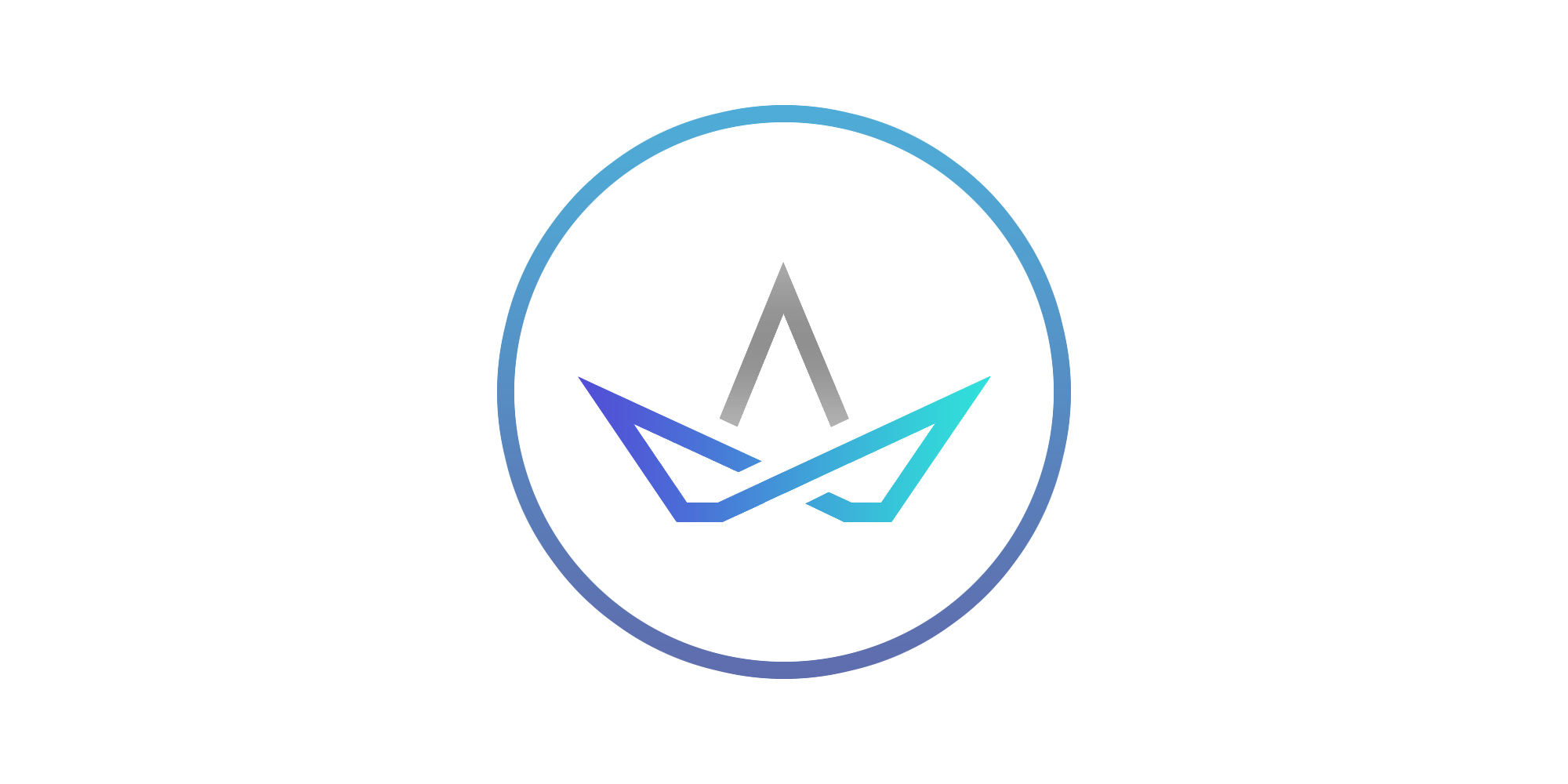
The following is a Script Example of MWA GUI on Client PC running Applications 12.1.X:
set MWA_GUI_TOP=C:mwagui
set JAVA_TOP=C:jdk1.6.0_18
%JAVA_TOP%binjava -classpath
%MWA_GUI_TOP%libj9969932_3p.zip; %MWA_GUI_TOP%libj9969932_fnd.zip;
%MWA_GUI_TOP%libj9969932_mwa.zip
oracle.apps.mwa.awt.client.StartGUI
Note: The following still applies for R12.0.X and 11.5.10.2. Patch 12780257 has replaced Patch 4941477 and contains the latest classes.
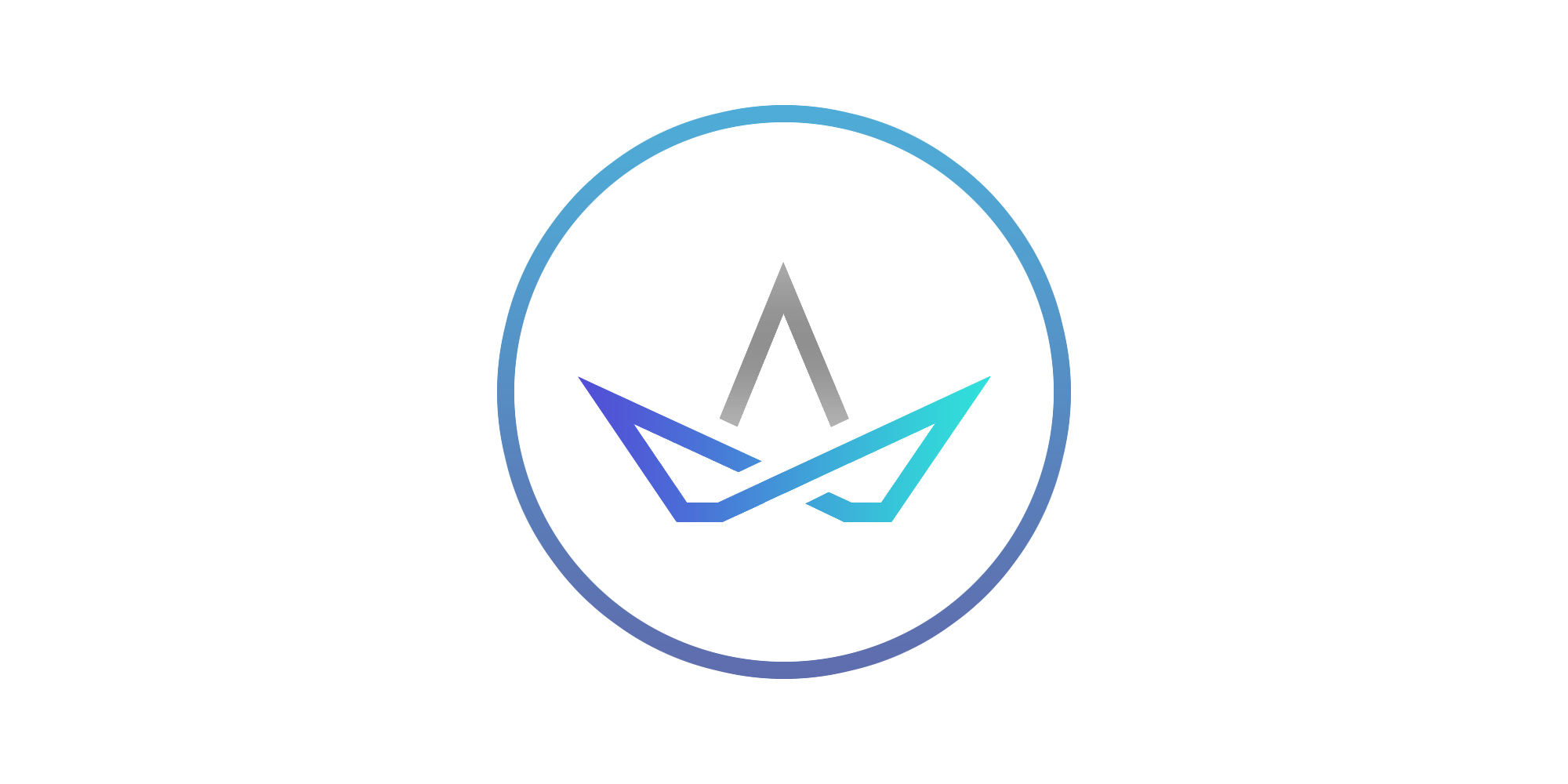
The following is a Script Example of MWA GUI on Client PC running Applications 12.1.X:
set MWA_GUI_TOP=C:mwagui
set JAVA_TOP=C:jdk1.6.0_18
%JAVA_TOP%binjava -classpath
%MWA_GUI_TOP%libj9969932_3p.zip; %MWA_GUI_TOP%libj9969932_fnd.zip;
%MWA_GUI_TOP%libj9969932_mwa.zip
oracle.apps.mwa.awt.client.StartGUI
Note: The following still applies for R12.0.X and 11.5.10.2. Patch 12780257 has replaced Patch 4941477 and contains the latest classes.
To run GUI for a R12 Instance, the “SAME" two patches listed for 11i are still used for R12.0.X.
You can use the Patch 12780257 for R12.0.X as well.
Manual: Mobile Application GUI Client
Note 294670.1 Oracle Mobile Applications Graphical User Interface
There have been SR's logged to Support regarding Handheld Mobile Devices hanging after setting up GUI on a Mobile Device. Normally the issue is related to the Device configuration or the network configuration. Some cases have been seen where a incorrect file extension is used to start the MWA GUI Session. In this case the Software Vendor would need to be engaged. ATG MWA Support will make sure the Device is setup per the Oracle Mobile Applications Graphical User Interface Client. If all has been confirmed to be setup and configured correctly from Oracle, then customers will need to request Support from the vendor of the Device or that of the Software Vendor for the Device.
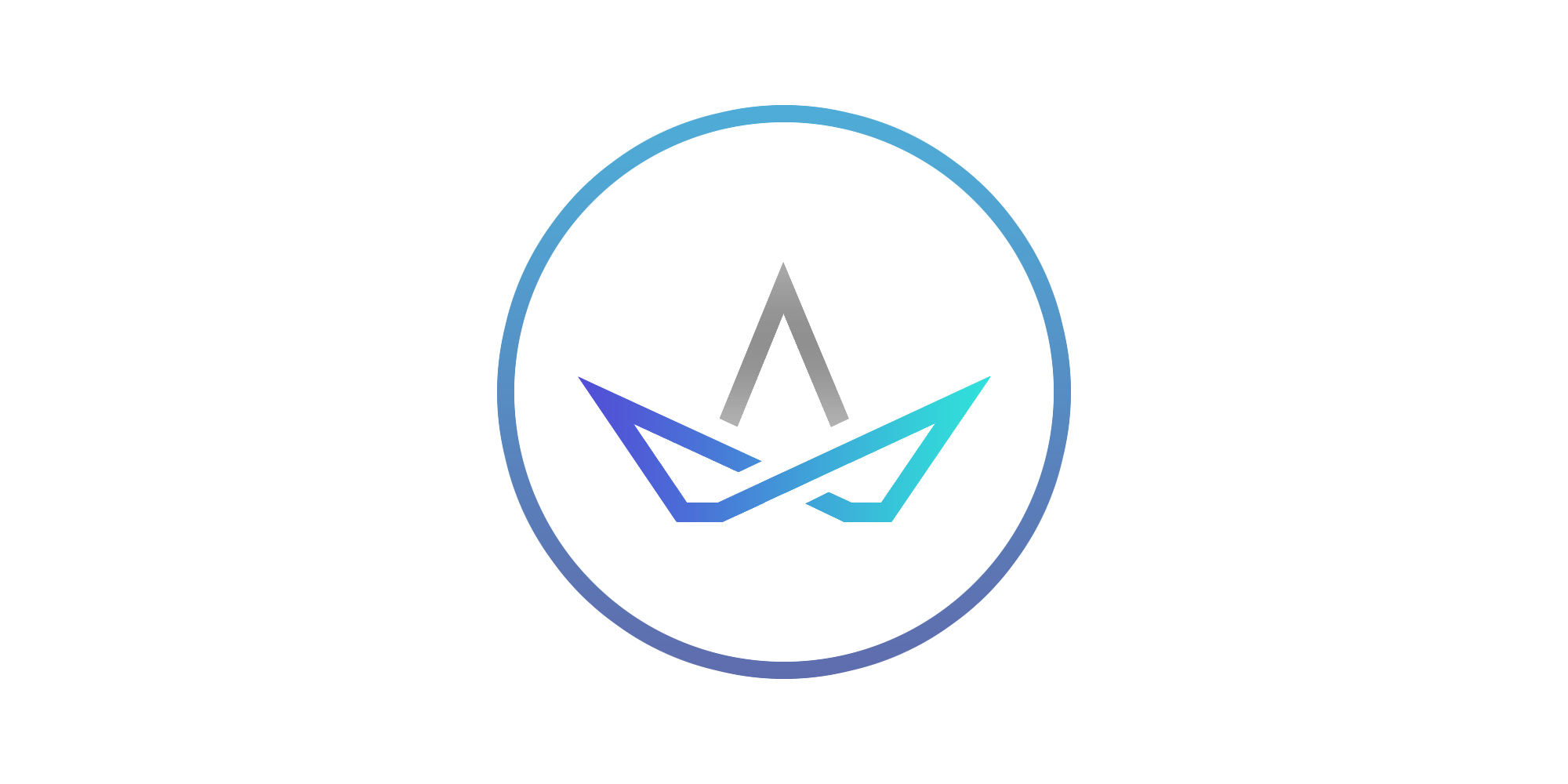
Example of Mobile Hand Held Devices with Client GUI Patch 4941477 for the command script with R12.0.X:
MWA_GUI_TOP=Windowsmwagui
WindowsCrEmebinCrEme.exe -Of -tiny -classpath WindowsCrEmelibAWTclasses.zip;%MWA_GUI_TOP%libj4941477_3p.zip;%MWA_GUI_TOP%libj4941477_fnd.zip;%MWA_GUI_TOP%libj4941477_mwa.zip oracle.apps.mwa.awt.client.StartGUI mwahost.domain 10300
Note: The following still applies for R12.0.X and 11.5.10.2. Patch 12780257 has replaced Patch 4941477 and contains the latest classes.
Setting up a Device
We can start out by just verifying if the Devices are starting there connection with the a Command File?
Take the deviceIP_template.ini under $INST_TOP/admin/install and copy it to deviceIP.ini, IF NOT ALREADY DONE SO AUTOMATICALLY!
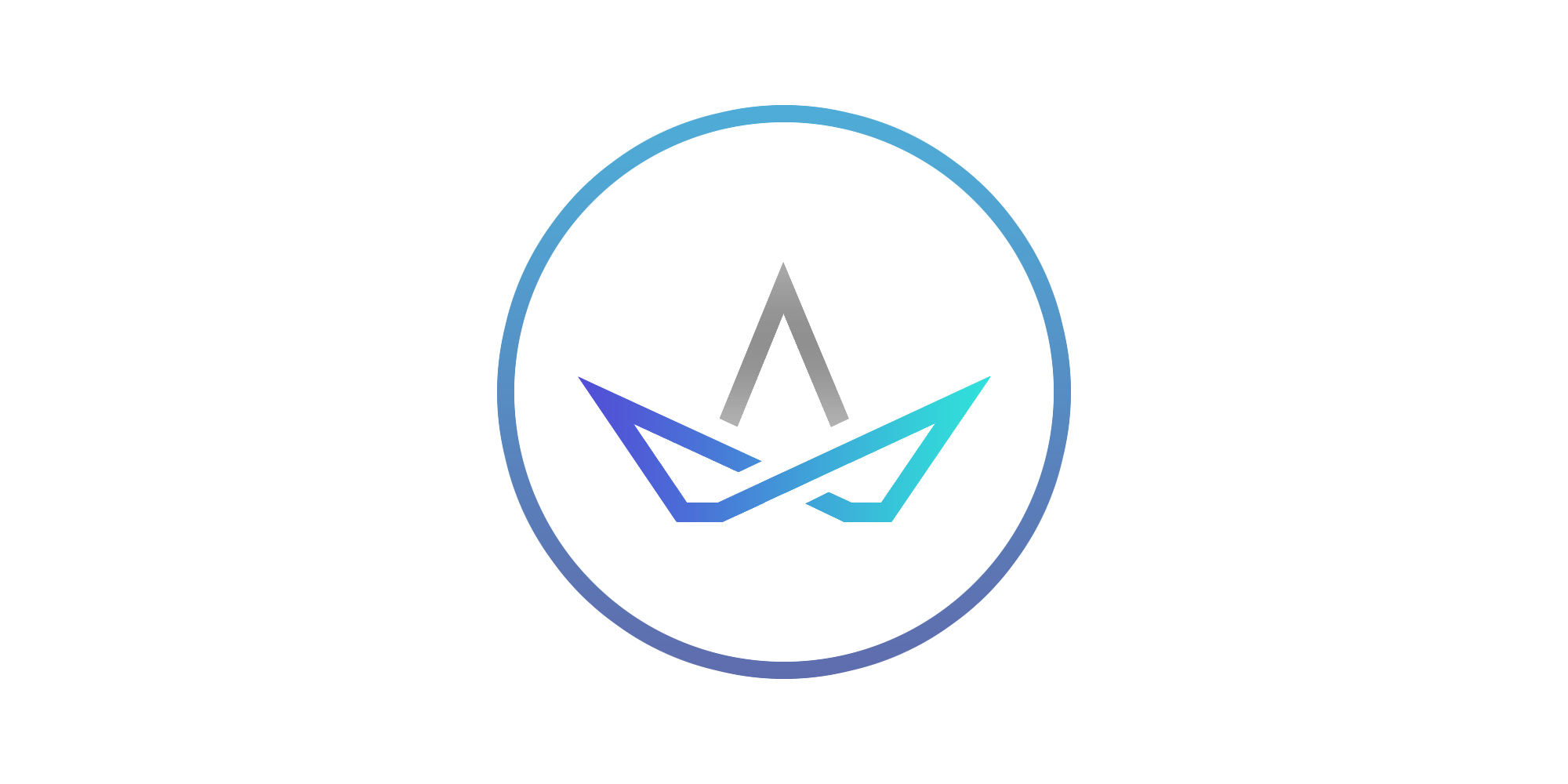
Now do the following in the deviceIP.ini:
Under the [map]
Set the IP address based on your network architecture for the Devices:
[device]
DEFAULT=default_key.ini
SYMBOL=symbol.ini
INTERMEC=internec.ini
GUI=gui_key.ini
// Wildcard at the end of IP address is supported.
[map]
127.0.0.1=default_key.ini
Note: Do you notice the above devices listed under [device]? This is what the user is prompted with to select before Log In, but now any IP address connecting with
Now create a symbol.ini if Symbol Devices did not provide a default ini.
Because you are using GUI Devices, we can try and see which .ini BEST FITS/FUNCTIONS for your devices.
Make a copy of your gui_key.ini file and rename it to symbol.ini
With in this files(your new symbol.ini) you can play with the contents during testing.
IF FOR SOME REASON the gui_key.ini did not work out for you after modifing and customizing the parameters, you can copy and and rename the default_key.ini to symbol.ini.
Please understand MWA does need to be bounced for the new .ini files to take affect. So before testing the .ini files, MWA must be bounced.
Need to follow up with the Vendor for the devices, to make sure we have the best configuration for your device.
// ADJACENT SUPPORT TEAM FOR SUPPLY CHAIN NEEDS
Consulting For Oracle Supply Chain Management
Want to learn more about consulting with Adjacent Solutions for your supply chain environment?
Consulting with an Oracle supply chain management partner is beneficial for successfully leveraging the components and related processes.
At Adjacent Solutions, we work with customers to understand how recent changes in the economy have impacted their business. We strive to provide a comprehensive and customer-focused approach to optimizing your supply chain ecosystem and provide an array of solutions and managed services support. If your environment is facing a challenge brought on by the new norm or if you have questions about our managed services support, we can help. Contact us at AdjacentSolutions.com or (469) 998-4500 to speak with a consultant today.